Use the Activity Log
Role: Company Administrator.
The Activity Log displays information about the actions of Whispir users. You can retrieve details for all activities within a nominated date range, and also apply filters to restrict the information displayed based on criteria you specify.
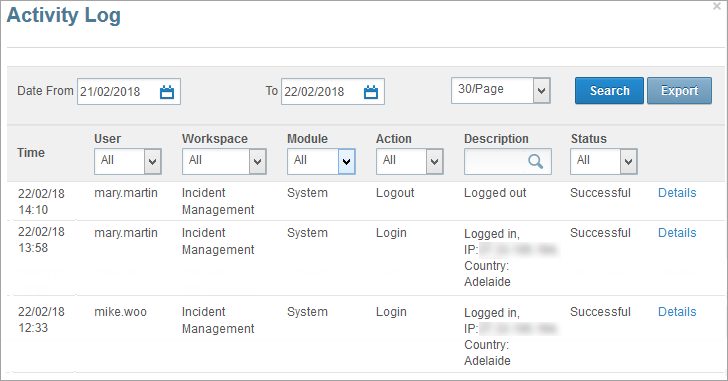
Display the Activity Log
- Open the Activity Log page (click
 > Administration sidebar > Activity Log).
> Administration sidebar > Activity Log). - Enter a date range in the Date From and To fields (the date format is dd/mm/yyyy).
- Select a value in the #/Page field to restrict or expand the number of records displayed per page.
- Click Search.
The page refreshes to reflect your selection. - Enter text in the Description field and click Search to retrieve activities with matching (or partly matching) descriptions.
- Use the User, Workspace, Module, Action, Description and Status fields to filter activity records further.
Export the Activity Log
You can export the Activity log as a .CSV file.
- Open the Activity Log page (click
 > Administration sidebar > Activity Log).
> Administration sidebar > Activity Log). - Use the date fields and any of the search filter fields to retrieve the activity records you want to export.
- Click
 .
. -
Follow your browser’s prompts to open or save the file. (The process can vary from browser to browser.)