Run the Usage report
Role: Company Administrator.
You can run reports to show the breakdown of your company’s message usage across all delivery channels: mobile (SMS messaging, including read receipts and message alerts), push notifications and email, rich messaging and voice (and possibly chat, if it has been enabled for your company). Data can be shown for all users or all workspaces, or just specific users or workspaces.
Steps
- Open the Billing and Usage page (click
 > Administration sidebar > Billing and Usage).
> Administration sidebar > Billing and Usage).
It opens at the Historic Usage view. - In the Report Period field either:
- Select a predefined reporting period (such as ‘Last Billing Period’)
or - Select Custom and then enter the From and To dates for the custom reporting period.
- Select a predefined reporting period (such as ‘Last Billing Period’)
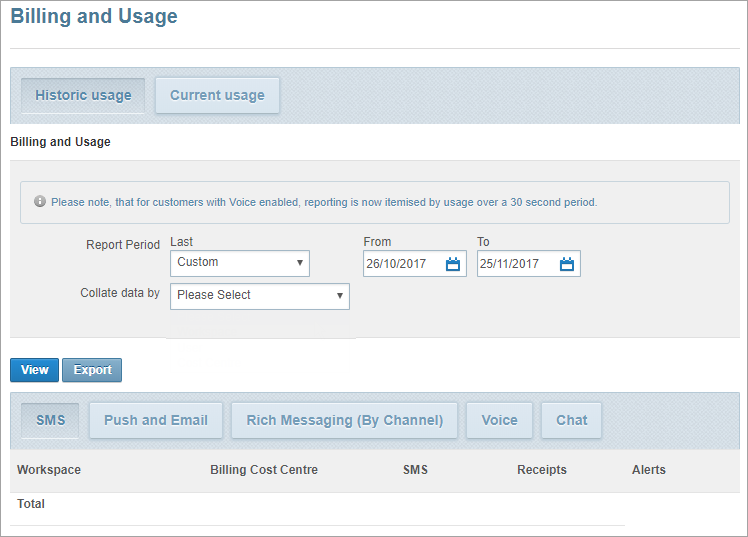
- In the Collate data by field select either Workspace or User.
-
Wait for the page to refresh.
It now displays all usage data for either workspaces or users, depending on which option you selected. - If required, further refine the data by selecting specific workspaces or specific users:
Note: The third option, Cost Centre, is not currently active.
- Select the My Company check box if you only want the report to include message usage data from the My Company workspace.
- In the Select Workspaces field select specific workspaces to report on.
(Press and hold the CTRL key to select multiple separate entries, or press and hold the SHIFT key to select a block of entries.) - Leave the Group data by field value as Workspace Name.
Note: Selecting this check box disables the Select Workspaces field below it.
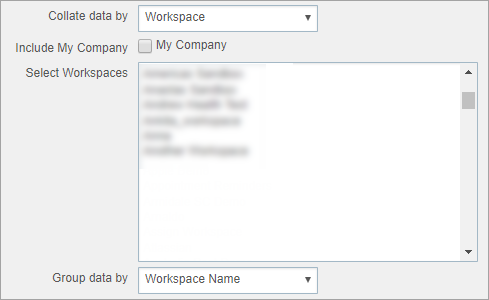
- In the Select Users field select specific users to report on.
(Press and hold the CTRL key to select multiple separate entries, or press and hold the SHIFT key to select a block of entries.) - Leave the Group data by field value as Username.
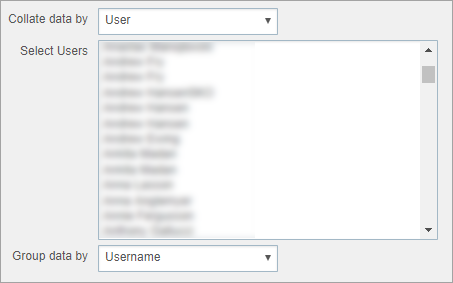
- Click View to refresh the usage data based on your selected workspaces or users.
The default report view is SMS but you can also click Push and Email, Rich Messaging (By Channel) and Voice (and Chat, if available) to view usage data for each delivery channel.
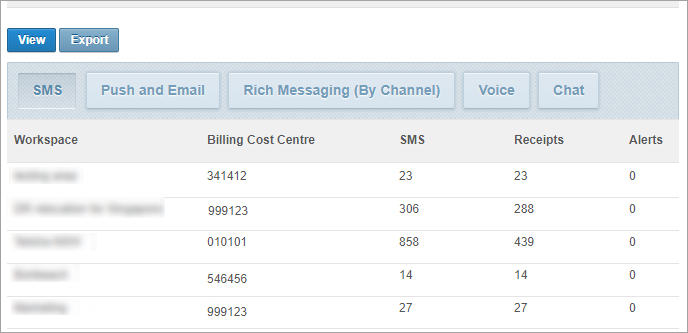
- To export the data for all delivery channels as a .XLS file click Export.
Notes:
- When you view the report, the ‘[System generated]’ entry refers to system messages generated by Whispir (for example, delivery reports or some of the messages generated from Whispir’s System Notification Templates, such as the ‘Welcome SMS’ template). In the exported .XLS file, the totals appear in row 2 (with the Workspace column cell being empty).
- In the exported report the totals in the SMS, Push and Email columns include the totals from the Rich via SMS, Rich via Push and Rich via Email columns.