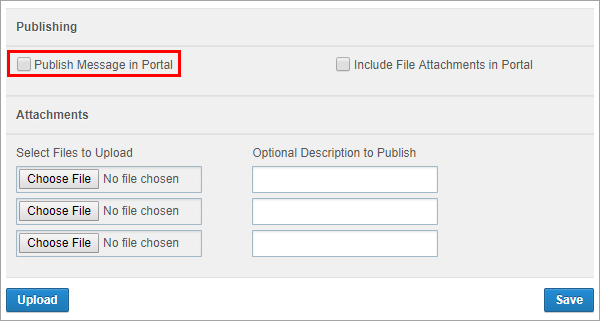Send messages to and remove messages from a contact portal
When sending a message to an active contact, you can nominate that the message is made available in your company’s contact portal. Messages nominated to be viewable in the portal are 'published' to the portal, and can also unpublished from the portal. Message content sent via SMS, Email and Web channels is viewable .
Publish a message to a contact portal
Note: Only Whispir users can send a message to a contact portal.
- Ensure that the required workspace is on the Workspace toolbar in the Whispir platform.
- Hover over the workspace to view the Workspace menu.
- Under Messages click New Message. (If you can’t see it, click More to view more commands.)
The New Message page opens. - In the To field select your recipient. They must be an active contact (not just a contact) to be able to access the message in the portal.
- Create your message. You can add content to the Mobile, Email or Web channels. See Create a new ‘classic’ message for more information.
- Click the Publishing tab.
This tab shows the publishing options available to your company.
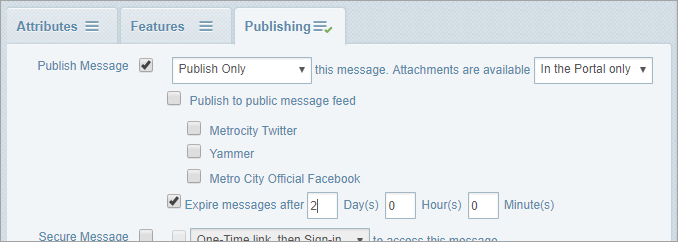
- Select the Publish Message check box, and then select an option:
- Publish Only: Only publish the message to the contact portal.
- Publish & Send: Publish the message to the contact portal and also send the message via the other channels you’ve added content to.
- Select whether message attachments should also be available in the portal or not.
- To set an expiry time for the message in the contact portal:
- Select the Expire message after check box.
- In the Day(s), Hours(s) and/or Minute(s) fields enter the values for when the message will no longer be available.
- Click Send.
The message is now available in the portal for the nominated recipients.
The message will be removed from the portal at the specified date and time.
Check if a message has been published
Workspace users can check if a message has been or is currently published to any of the options shown on the Publishing tab, not just the contact portal.
- Ensure that the required workspace is on the Workspace toolbar.
- Hover over the workspace to view the Workspace menu and click Messages.
The View My Messages page opens. - Click My View to show only messages you've sent.
- Messages with the
 status icon beside them have been published
status icon beside them have been published - Messages with the
 status icon beside them have been removed/unpublished.
status icon beside them have been removed/unpublished.
- Messages with the
Unpublish/remove a message from the portal
Only the Whispir user who published a message can unpublish it.
- Ensure that the required workspace is on the Workspace toolbar.
- Hover over the workspace to view the Workspace menu and click Messages.
The View My Messages page opens. - Click My View to show only messages you've sent.
- Click Edit beside the message.
- In the dialog that opens clear the Publish Message in Portal check box.
- Click Save.
The message is no longer available in the contact portal.
Note: See also Unpublish messages: in View your messages.