Review a contact’s workspaces and distribution lists
You can view and update the workspaces and distribution lists that a contact has been added to.
Steps
- Ensure that the required workspace is on the Workspace toolbar.
- Hover over the workspace to view the Workspace menu and then click Contact Management.
The Contact List page opens at the View Contacts view, which shows all contacts for the workspace. These may have been created in this workspace or been mapped (shared) from other workspaces. - Find the contact.
See Filter the contact list for tips on finding specific contacts. - Click the contact’s first name or last name.
The View Contact page opens and displays all contact profile details. - At the bottom of the page click Map Space.
The Map Workspaces dialog opens. By default it displays only the list of workspaces and distribution lists the contact has been subscribed to (that is, added or mapped to).
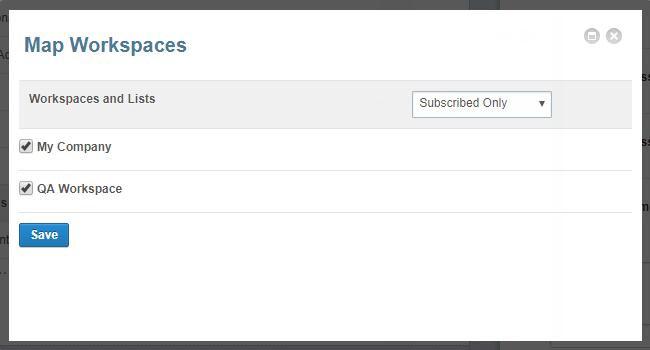
- To display all workspaces and distribution lists select All in the drop-down list.
All selected check boxes indicate workspaces and distribution lists the contact has been added to.
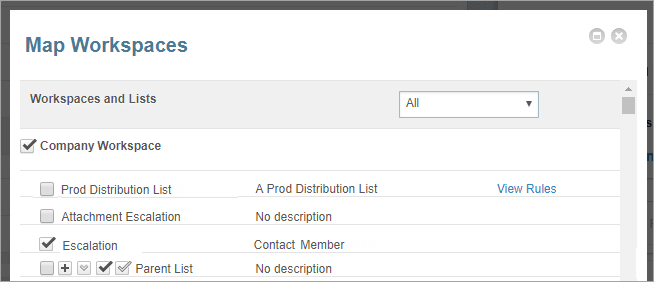
- Select or clear check boxes to add a contact to or remove them from workspaces or distribution lists.
- Click Save.
Note: You can’t add contacts to dynamic distribution lists, which are identified by the words ‘View Rules’. Hover your mouse over View Rules to view a tooltip that shows the rules that apply to that list.