View distribution lists
The Distribution List page shows you all distribution lists created for and mapped to (shared with) a workspace.
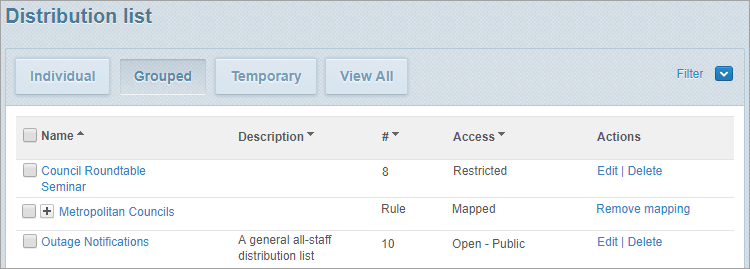
Steps
- Ensure that the required workspace is on the Workspace toolbar.
- Hover over the workspace to view the Workspace menu.
- Under Contact Management click Distribution Lists. (If you can’t see it, click More to view more commands.)
The Distribution List page opens. - Click a view option to switch between different list views:
- Individual: Shows all distribution lists except temporary ones.
- Grouped: Shows distribution lists in a hierarchical way if they contain one or more nested distribution lists (as indicated by a
 icon). Click the icon to view the nested lists.
icon). Click the icon to view the nested lists. - Temporary: Shows distribution lists saved by Whispir for a brief period before expiring. They’re created when a user adds contacts to a new message. See About temporary distribution lists.
- View All: Shows all distribution lists including temporary ones.
- Sort the list by clicking any of the available columns: Name, Description, # and Access.
Clicking a column heading a second time sorts the data in reverse order.
Notes:
- Lists that display a number in the # column are static distribution lists. The number represents the number of people on the list.
- Lists that display ‘Rule’ in the # column are dynamic (rule-based) distribution lists.
- Review the Access column. It displays the type of access allowed for each list.
| Access type | Description |
|---|---|
|
Open* |
Contacts can self-subscribe to the list and also unsubscribe using a Whispir contact portal |
|
By Approval* |
Contacts can self-subscribe to the list but must first receive approval from a company administrator |
|
View Only* |
Contacts can view the distribution list but can’t subscribe. They can only be added by users |
|
Restricted |
The distribution list is completely hidden from contacts and they won’t see it in any portal |
| Mapped | The distribution list has been shared with this workspace from another workspace |
*The access type may be followed by:
- Private: Only contacts in the same workspace as the distribution list can subscribe.
- Public: Contacts from any workspace can subscribe.
- To view the details of a specific distribution list click its name.
The View Distribution List page opens, displaying the list members and any related escalations.