Use the discussion feature in the activity feed
You can collaborate with other users about activities performed in Whispir by starting a discussion in the activity feed in the Latest activity sidebar.
Don’t forget to check the filters on the sidebar to ensure that the types of activities you need to see are being displayed. See Select activities to display in the Latest Activity sidebar
Note: You might not have access to the Latest activity sidebar. It depends on your Whispir role and how the company administrator has configured this feature.
Start a discussion
- Click
 on the User Options toolbar.
on the User Options toolbar.
The Latest activity sidebar opens. - To start a discussion that doesn’t relate to a specific activity in the feed:
- Click in the discussion box at the top of the sidebar and type your comment.
- To directly notify a specific user about your comment, click the Add User icon, type their name in the search for a user area and then select them.
Add as many other users as required. - Click Post.
The discussion is posted to the activity feed as a new discussion. If you added any users they’ll receive direct notification of your discussion.
- To start a discussion about a specific activity in the activity feed:
- Click in the blank discussion box below an activity name and type your comment.
- Press Enter on your keyboard.
Your comment is posted against the activity, kicking off the discussion.
Add followers to a discussion
You can add yourself or other users to a discussion to ensure that you’re all notified of updated actions and comments about that activity.
Note: You can only add followers (users) who have access to the currently active workspace.
- Click
 on the User Options toolbar.
on the User Options toolbar.
The Latest activity sidebar opens. - Click Followers below the relevant discussion’s text box.
- In the Add someone else field start typing the name of the user you want to add.
- Click the user’s name to add them.
- To hide the ‘add followers’ fields click Followers again.
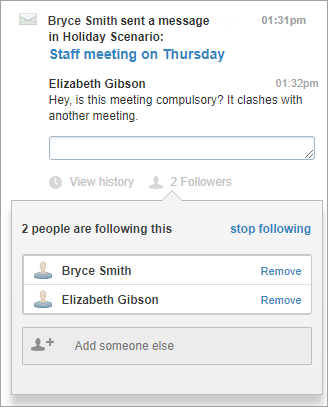
View discussion history
You can open a view that shows only the comments that relate to a particular discussion. It lets you read the discussion without being distracted by all the other activities in the feed.
- Click View history below a discussion.
The history is displayed.
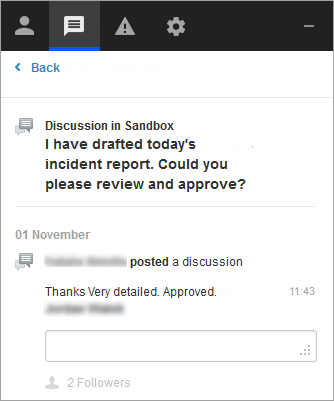
- Click Back to return to the full activity feed.