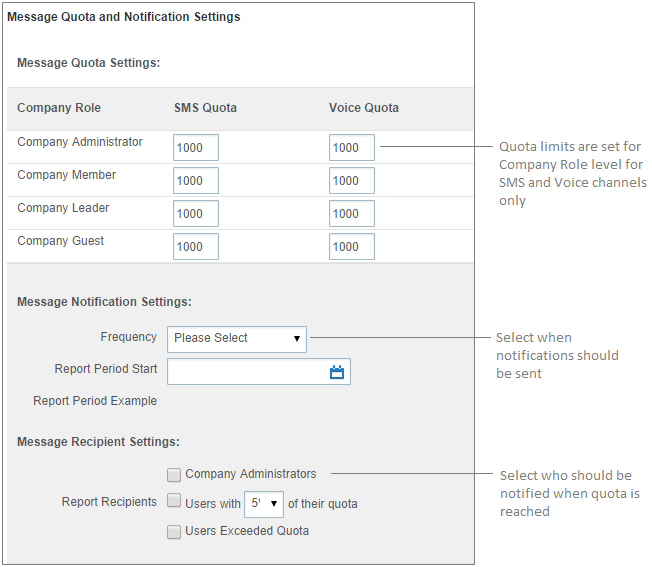Configure message quotas and notification settings
Role: Company Administrator.
You can set soft message quotas to advise selected recipients when messaging volumes have been reached. At no point, however, does this setting restrict a user’s ability to continue sending messages.
Message quotas are applied only for roles at the company level as volumes are counted across all workspaces.
Steps
- Open the Company Settings page (click
 > Administration sidebar > Company Settings).
> Administration sidebar > Company Settings). - In the Settings pane on the left expand Messaging and click Quotas & Notification.
- In the Message Quota Settings section enter the number of messages for SMS and Voice for each company-level role before a notification is sent.
- In the Message Notification Settings section select the frequency and the start date for the report to be sent.
- In the Message Recipient Settings section select who should be advised when the quota limits are reached or exceeded.
- Click Save.