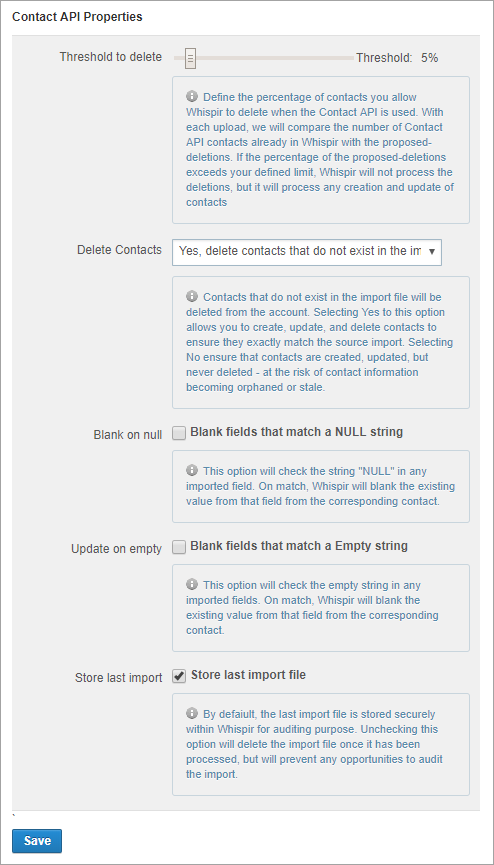Configure the Contact API Properties settings
Role: Company Administrator.
The Contact API Properties settings are used in conjunction with Whispir’s Contact API module. As a company administrator you can use the settings to control some important aspects of the contact import process.
Note: The Contact API Properties settings (and the related Contact API and Contact API Mapping settings) are not available if the Contact API module hasn’t been implemented for your company.
Important! The Contact API properties setup work outlined below is performed by Whispir’s Enablement Team on behalf of our customers as part of the initial Whispir implementation work. If you need more information about this functionality contact the Whispir Support Team (support@whispir.com).
Steps
- Open the Company Settings page (click
 > Administration sidebar > Company Settings).
> Administration sidebar > Company Settings). - In the Settings pane on the left expand Contact Management and click Contact API Properties.
- Configure the Contact API properties by referring to the information below.
Warning! Whispir accepts no responsibility for unintended contact deletions where the threshold has been set too high by a company administrator.
The delete threshold is a safety mechanism that limits the number of deletions made during the contact import process. It ensures that you don’t accidentally delete every contact in the Masterlist workspace.
For example, a file load on a Tuesday containing 50 records, following a file load on Monday that contained 100 records, represents 50% of contacts being deleted. With the threshold set at 5%, the delete function wouldn’t be performed. But any contact creation or contact updates would still be processed.
The default delete threshold is set to 5% of the contact records contained in the previous file import. Sometimes, however, for operational reasons your company might need to delete a large number of contacts. You can temporarily increase the delete threshold to anywhere between 6% and 100% by dragging the slider.
Important!
- Whispir recommends that you leave the threshold at 5%. You should only increase it temporarily, as required.
- The maximum you should set the threshold to is 99%, not 100%. The .CSV file can’t be processed fully if there are no contacts left in the file. It needs to contain at least one contact.
- Specify how the import process should manage contact deletions:
- Select Yes, delete contacts that do not existing in the import file if you want contacts to be deleted from Whispir during the import process if they no longer exist in the import file.
- Select No, do not delete contacts that do not existing in the import file if you don’t want any contacts to be deleted from Whispir during the file import process.
Be aware that this option can result in some contact information becoming out-of-date.
Note: If you select No, the Threshold to delete value is ignored during the import process.
Whispir provides two ways to deal with null or empty data fields (strings) in the CSV file during the import process:
- Blank on null:
Select the Blank fields that match a NULL string check box if you want the import process to replace any instances of “null” in the CSV file with blank (empty) fields in Whispir. - Update on empty:
Select the Blank fields that match a Empty string check box if you want the import process to replace any empty strings in the CSV file with blank (empty) fields in Whispir.
The Store last import file check box is selected by default, ensuring that your last import file is stored securely within Whispir for auditing purposes until the next import.
Clearing the check box means that the import file will be deleted once it has been processed. But note that this also removes your ability to audit the import.
- Leave the check box selected if you want Whispir to retain the last import file.