About messaging
Messaging is a key function of the Whispir platform. Whispir lets you send communications to recipients via a range of delivery channels: Mobile (SMS messaging), Email, Voice and Web, and also social media and custom channels. You can then track your sent messages, view and report on responses, edit and resend messages and much more.
All messages you create and send are workspace-specific. That is, you manage them from within a particular workspace, not across all workspaces.
How you create a message
Typically you create and send a new message in one of two ways:
- Using Whispir’s Rich Message Studio
We recommend that you use the Rich Message Studio if you want to create messages with rich content (such as images and interactive features), particularly if you’ll be using the Web channel. You can choose from an extensive suite of ready-made templates and templates that have been saved to the workspace’s My Templates page. All have been designed for a wide range of messaging situations. See About the Rich Message Studio. - Using Whispir’s ‘classic’ message feature
You can quickly create messages with great content and features, especially if you attach a rich content template. See About creating a ‘classic’ message.
Note: The Voice channel is only available for ‘classic’ messages, not for messages created in the Rich Message Studio.
The diagram below outlines the typical high-level steps for creating and sending a new message.
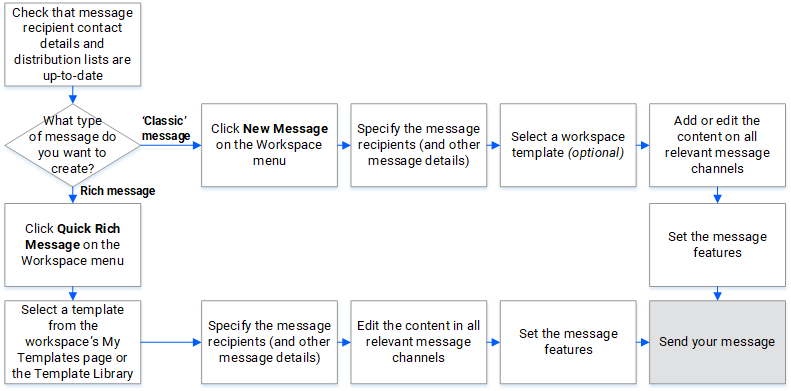
Other ways to create messages
You can create and send messages using:
- The Bulk Message feature: It allows you to send messages to an ad hoc set of recipients by importing their contact details via a .CSV file. Contacts don’t need to already exist in Whispir. See About bulk messaging.
- The Scenario feature: You create a predefined message for quickly sending to a predefined list of recipients, typically in emergency situations. See About scenarios.
Both methods make use of ‘classic’ message functionality, rather than Rich Message Studio functionality.
Features you can use with messages
Whichever messaging method you choose, you can activate additional features to optimise the message's effectiveness. For example, you can set message aliases, turn on message alerts, apply response rules, activate message throttling, set message escalation, activate delivery reports, and set expiry dates for accessing web channel content.
See Understand a message’s Features tab (for ‘classic’ messages) and Understand a message’s Features settings (for Rich Message Studio messages).
About message channels
To ensure your message gets to recipients as quickly and effectively as possible Whispir provides a range of delivery channels. Depending on which Whispir modules your company has subscribed to, you might have access to the Mobile (SMS), Email, Voice, Web, Social and Custom channels.
Note: For SMS, email or voice messages, how recipients receive a message depends on the phone numbers, email addresses and default notification options set in their Whispir contact profile. See Create a new contact in a workspace.
When to use each channel
Note: The Voice, Social and Custom channels are only available if they've been configured for your company.
- Mobile: Use it for content you want to send in an SMS message to a mobile device. You can also use it to send a push notification.
- Email: Use it for content you want to send in an email.
- Voice: (available for 'classic' messages only) Use it to create a text-to-speech message or to record a personalised voice message. Recipients receive the message via a phone call.
- Web: Use it for rich content, which can include formatted text, images and interactive features – in fact, anything that can appear on a web page.
- Social: Use it to publish messages to social media services (such as Twitter, Facebook and LinkedIn) or to other types of end point (such as an RSS feed, or a document file or XML file).
- Custom: Use it in the same way as the Social channel. It can also be used for messaging needs that are much more complex than standard messaging (for example, fire emergency warning messages that display on a website’s Home page).
Note: The Voice channel is not available for messages created in the Rich Message Studio.
Note: If you use this channel you need to add the @@web_link@@ tag (at-at-tag) to your content in all other relevant channels. This inserts a URL link to the web content when the message is sent. Message recipients click the link to view the web content in a browser window. See About @@ tags (at-at tags).
Related topics
- About creating a ‘classic’ message
- About the Rich Message Studio
- Understand a message’s Features tab (for ‘classic’ messages)
- Understand a message’s Features settings (for Rich Message Studio messages)
- About bulk messaging
- About scenarios
- View your messages