View rich message templates
This topic relates to Whispir’s Rich Message Studio (not to Whispir’s ‘classic’ messaging).
The Rich Message Studio contains both a Template Library (for ready-made message templates that are available across all workspaces) and a workspace’s My Templates page (for templates that users have either created by saving another template with a new name or created from scratch). You can preview any of these templates.
Note: You can also use the Template List page (Workspace menu > Template Studio) to view, edit, copy, map or delete templates that are available to the current workspace. However, this page doesn’t list the ready-made templates that live in the Rich Message Studio’s Template Library. See View, edit or delete templates and Copy, move or map templates.
Steps
- Ensure that the required workspace is on the Workspace toolbar.
- Hover over the workspace to view the Workspace menu.
- Under Template Studio click My Templates.
The Rich Message Studio opens at the My Templates page for the current workspace.
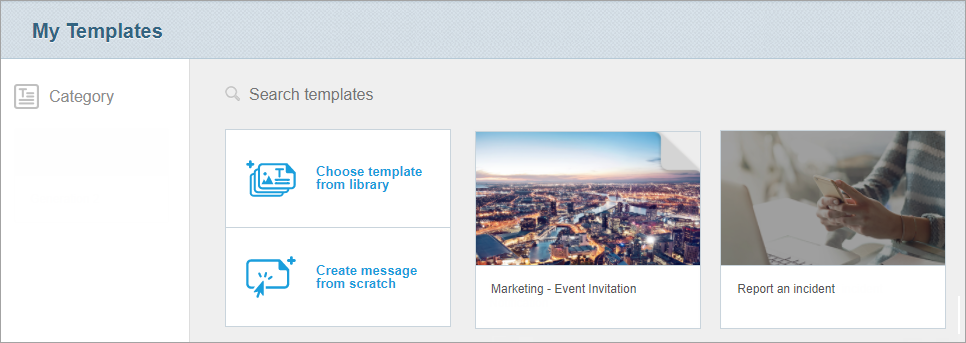
- Find a template on the My Templates page or click Choose template from library and find it in the Template Library.
- Do either of the following:
- To edit a template hover your mouse over the template and click either Edit or Use (depending on where you’re accessing the template from).
The template opens at the Details step. - To preview the template hover your mouse over the template and click Preview.
The page shows you how the message will appear on a desktop computer or mobile phone. Click a channel selector to switch between different content views.
Tip! You can scroll down the page or use the Search function or find it by category in the Category pane on the left.