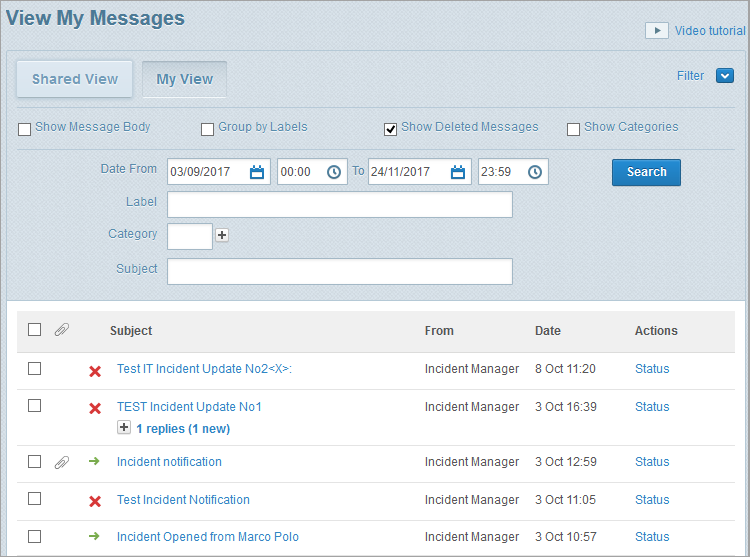Delete messages
Whispir is a fully auditable platform that maintains a history of all sent messages. All deleted messages can be retrieved and provided in audit reports on request. While you can never completely delete a sent message, you can delete from view any messages that you’ve personally sent. You can also view your own deleted messages.
Delete a message you’ve sent
- Ensure that the workspace you sent the message from is on the Workspace toolbar.
- Hover over the workspace to view the Workspace menu and then click Messages.
The View My Messages page opens. - Locate the message you want to delete.
- Select the check box beside the message.
- Click Move to Trash.
- Click OK in the message to confirm your action.
The message is no longer visible to you or any other person using that workspace.
Tip! Click ![]() to use the filter options to help you find the message.
to use the filter options to help you find the message.
View your own deleted messages
- Ensure that the workspace you deleted the message from is on the Workspace toolbar.
- Hover over the workspace to view the Workspace menu and then click Messages.
The View My Messages page opens. - Click My View to show only messages you've sent.
- Click
 and then select the Show Deleted Messages check box.
and then select the Show Deleted Messages check box.
The View My Messages page refreshes. Your deleted messages have a red cross beside them.
beside them.
Note: If you don’t see the My View button (because you only have permission to view your own messages, not shared messages) the View My Messages page is already showing just your messages.
Tip! If you can’t see the deleted message you can use the filter options to help you find it. Ensure that the date range you select covers the date for the deleted message.