View message attachments
You can view or download files attached to a message when you open the message from the View My Messages page.
Steps
- Ensure that the required workspace is on the Workspace toolbar.
- Hover over the workspace to view the Workspace menu and then click Messages.
The View My Messages page opens. Any message with a paperclip icon beside it has one or more attachments.
beside it has one or more attachments. - Locate the message with an attachment you want to view.
- Click the message to open it on the View Message page.
- Click the attachment in the Attachments field.
Tip! Click ![]() to use the filter options to help you find the message.
to use the filter options to help you find the message.
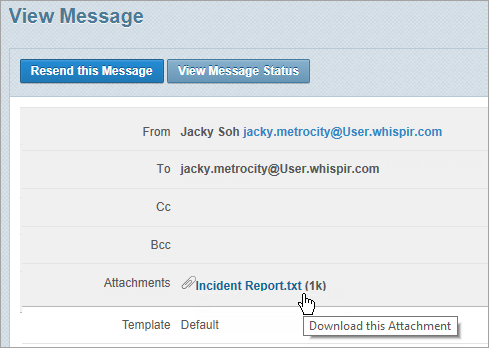
-
Follow your browser’s prompts to open or save the file. (The process can vary from browser to browser.)